Snapchat App Crashing Issue? 10 Effective Solutions to Fix It
Snapchat App Crashing Issue? 10 Effective Solutions to Fix It
Many users have reported experiencing the Snapchat app crashing while opening or sending Snaps. If you’re facing the same issue on your Android device, you’ve come to the right place for help.This guide explores some straightforward methods to resolve the Snapchat app crashing issue on Android. Before diving into the fixes, let’s look at the potential reasons behind this problem.
Table of Contents
ToggleWhy Does the Snapchat App Keep Crashing?
Several factors can cause the Snapchat app to crash on Android. Here are the most common ones:
- Global Snapchat outage
- Insufficient free RAM on your device
- Corrupted app cache
- Outdated Snapchat version
- Using a VPN or proxy server
- Outdated Android operating system
Now that you understand the causes, let’s explore the best ways to fix the Snapchat app crashing issue.
1. Reopen the Snapchat App
2. Restart Your Device
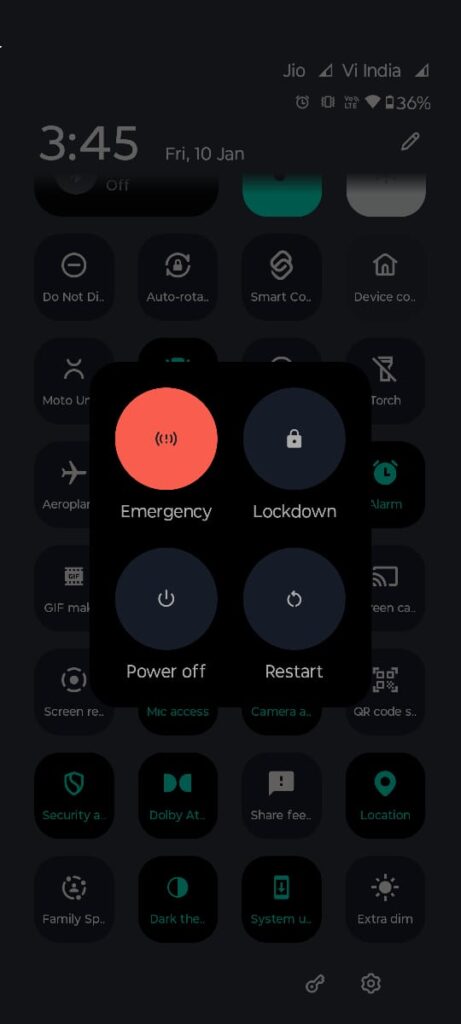
3. Check Your Internet Connection
4. Verify Snapchat's Server Status
Snapchat’s servers might occasionally go down for maintenance or experience technical difficulties. Use a service like Downdetector to check if Snapchat is facing a global outage.
5. Force Stop the Snapchat App
On Android, the “Force Stop” feature can terminate all app processes, including any that might be causing the crash. To force stop Snapchat:
- Press and hold the Snapchat icon.
- Select App Info.
- Tap Force Stop.
Afterward, relaunch the app.
6. Log Out and Log Back In
Many users have claimed to resolve the Snapchat app keeps crashing problem by re-logging into their Snapchat account. To re-login to your Snapchat account, follow the steps shared below.
1. Open the Snapchat application on your Android and tap on the Bitmoji icon in the top-left corner.
2. This will open the Profile page. Tap on the Settings gear icon at the top-right corner.
3. On the Settings screen, scroll down to the bottom end of the screen and tap on Log out.
4. On the Save Login information confirmation prompt, tap Yes.
7. Clear Snapchat Cache
Over time, cache files can become corrupted, leading to app crashes. Clear the cache through Snapchat’s settings:
- Open Snapchat and go to your profile.
- Tap Settings > Clear Cache > Continue.
This should help improve app performance.
8. Update the Snapchat App
9. Update Your Android Operating System
An outdated Android version may also cause app crashes. Go to Settings > About Device > Software Update to check for and install any pending updates.
10. Reinstall Snapchat
If none of the above methods work, reinstalling the app can resolve persistent issues. Uninstall Snapchat, then download and install the latest version from the Google Play Store.
By following these steps, you can effectively resolve the Snapchat app crashing issue and enjoy uninterrupted access to the platform.