


How to Fix “There Was a Problem Resetting Your PC” Error in Windows 10 (Complete Guide)
Running into the “There was a problem resetting your PC error” can be frustrating, especially when you just want a fresh start on your Windows 10 computer. Many users encounter this error when trying to reset their system, leaving them stuck with a Windows 10 reset failed solution problem.
Table of Contents
ToggleIf resetting your PC is not working in Windows 10, don’t worry—you’re not alone. This step-by-step reset your PC error fix guide will walk you through proven troubleshooting methods to get your system back on track.
1. Run Windows Startup Repair
On the Windows Setup screen, click Repair your computer.
One of the quickest ways to fix “There was a problem resetting your PC” is to use the Startup Repair tool.
Steps to run Startup Repair:
- Insert a Windows installation disc or bootable USB.
- Restart your PC and press F8 during boot.
3. On the Windows Setup screen, click Repair your computer.
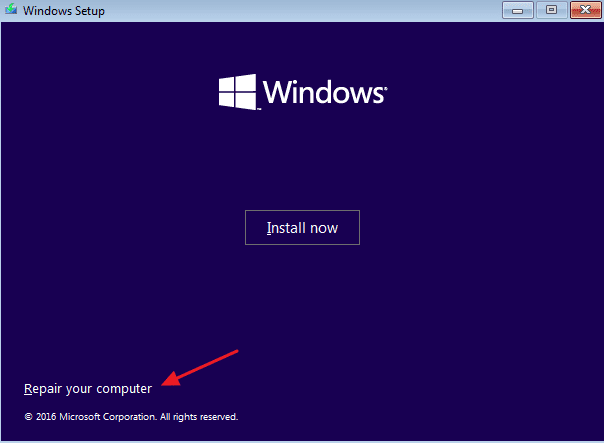
4. Choose Troubleshoot > Startup Repair.
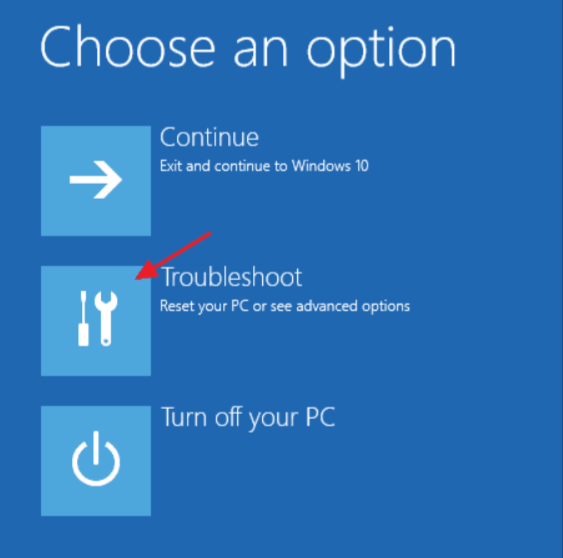
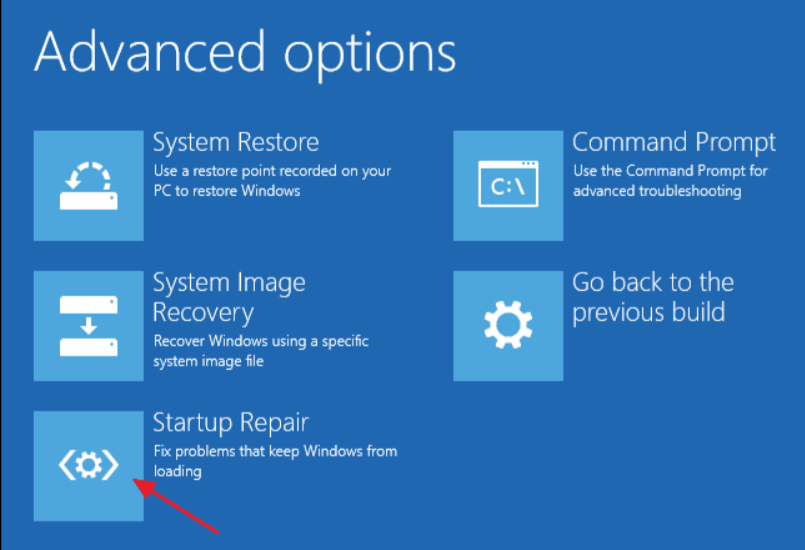
5. Select your Windows installation and let the tool scan and fix problems.
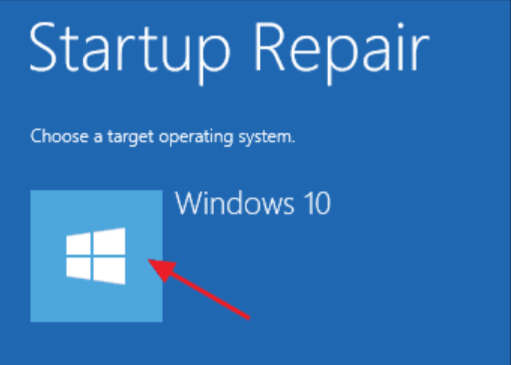
2. Run the System File Checker (SFC Command)
Sometimes, the error happens because of corrupted system files. The System File Checker (SFC) is a built-in tool that scans and repairs these files.
Here’s how to run SFC:
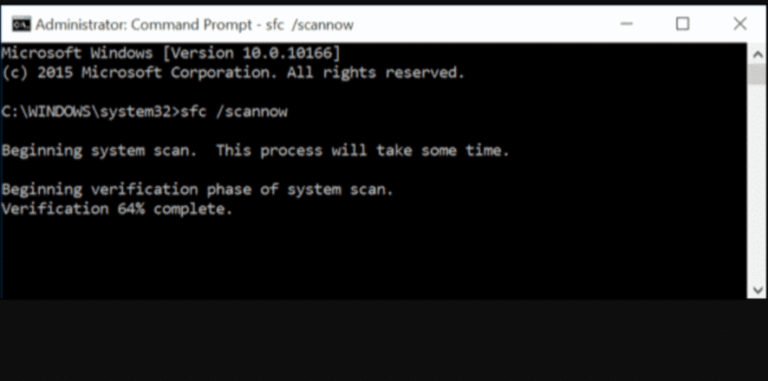
1. Right-click the Windows icon and select Command Prompt (Admin).
2. Type:
sfc /scannow
3. Press Enter and wait until the scan completes.
4. Restart your PC once the process is done.
If corruption was the cause, this method will resolve the Windows reset issue quickly.
3. Repair Windows Image with DISM Command
If the SFC command fails, you can use the DISM (Deployment Image Servicing and Management) command to fix the Windows image.
Steps:
1. Open Command Prompt as Administrator.
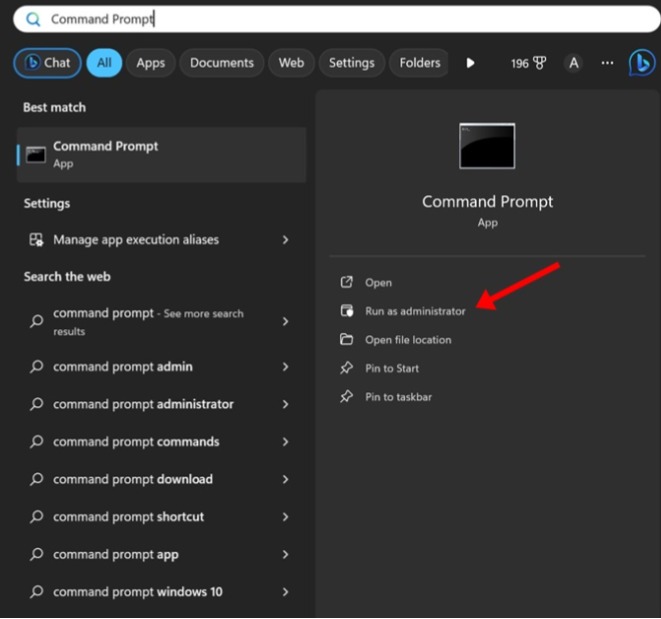
2. Enter the following command:
dism /online /cleanup-image /restorehealth
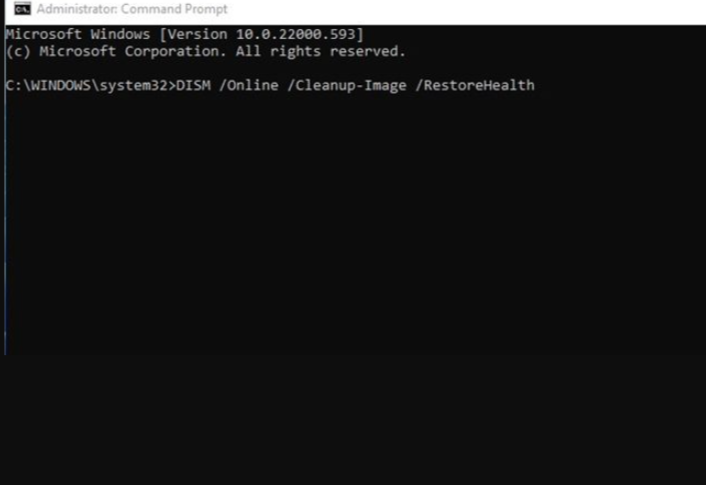
3. Wait for the scan to finish and restart your PC.
This often provides a Windows 10 reset failed solution when SFC alone isn’t enough.
4. Perform a System Restore
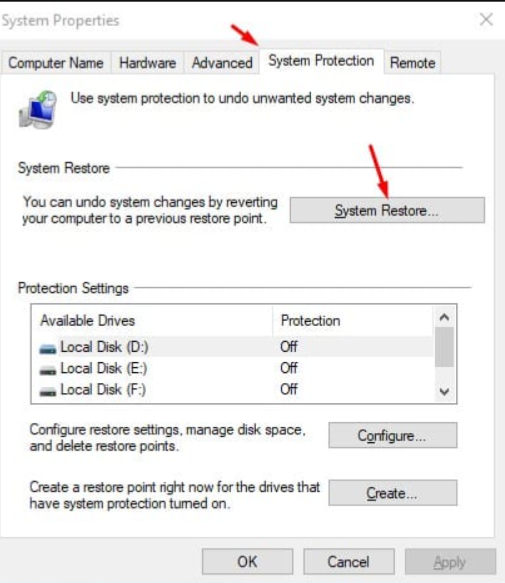
Steps to perform a System Restore:
1. Search for System Restore in the Windows search bar.
2. Click Create a restore point.
3. In the System Protection tab, choose System Restore.
4. Select a restore point when your PC was working fine.
5. Restart your system after the restore process.
This option is helpful when resetting your PC is not working in Windows 10 due to recent system changes.
5. Restart the Windows Recovery Environment (REAgentC.exe)
The REAgentC.exe file controls the Windows Recovery Environment. If it malfunctions, you may see the reset error. Restarting it can often fix the problem.
Steps:
1. Open Command Prompt as Administrator.
2. Type the following commands:
reagentc /disable
reagentc /enable
3. Restart your computer and try resetting again
6. Rename System and Software Registry
Sometimes, registry conflicts prevent resetting. Renaming certain registry hives can solve the issue.
Steps:
1. Open Command Prompt as Administrator.
2. Type the following commands one by one:
cd %windir%\system32\config
ren system system.001
ren software software.001
3. Type exit and restart your PC.
This forces Windows to create fresh registry files, which may solve the reset error issue.
7. Perform a Clean Installation of Windows 10
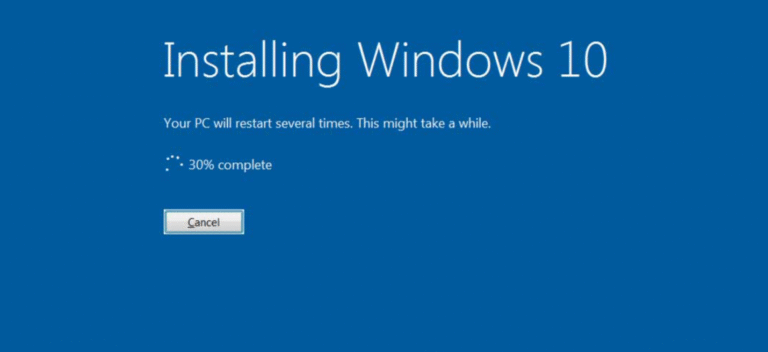
If none of the above solutions work, your best option may be a clean installation of Windows 10.
Before you proceed:
- Backup important files.
- Use a bootable USB drive or Pendrive.
Follow our guide on How to Install Windows 10 from USB for detailed steps.
A clean installation will completely remove the error and give you a fresh start.
FAQs – Troubleshooting “There was a problem resetting your PC” Error
Q1: Why do I see the “There was a problem resetting your PC” error?
This error usually appears due to corrupted system files, damaged recovery environments, or registry conflicts.
Q2: Is there a quick way to fix “There was a problem resetting your PC”?
Yes. Running Startup Repair, SFC, or DISM commands often resolves the error quickly.
Q3: What if resetting my PC is not working in Windows 10?
If resetting fails, you can try System Restore or a clean installation as a permanent fix.
Q4: Will I lose my files if I reset my PC?
Yes, resetting usually removes installed apps and personal files. Always back up important data before attempting a reset.
Q5: Is performing a clean installation safe?
Yes, but ensure you back up files. A clean install wipes the entire system and installs a fresh copy of Windows.